The latest release of new features for ChurchInsight brings a complete overhaul of media and document uploads, and a great new way of getting people signed up to your rotas.
We've redeveloped the entire interface across the media tab in the Web Office to vastly improve the experience of uploading video, audio, images and document files, reducing the number of clicks and steps needed to get your files onto your website.
Drag and Drop Uploading
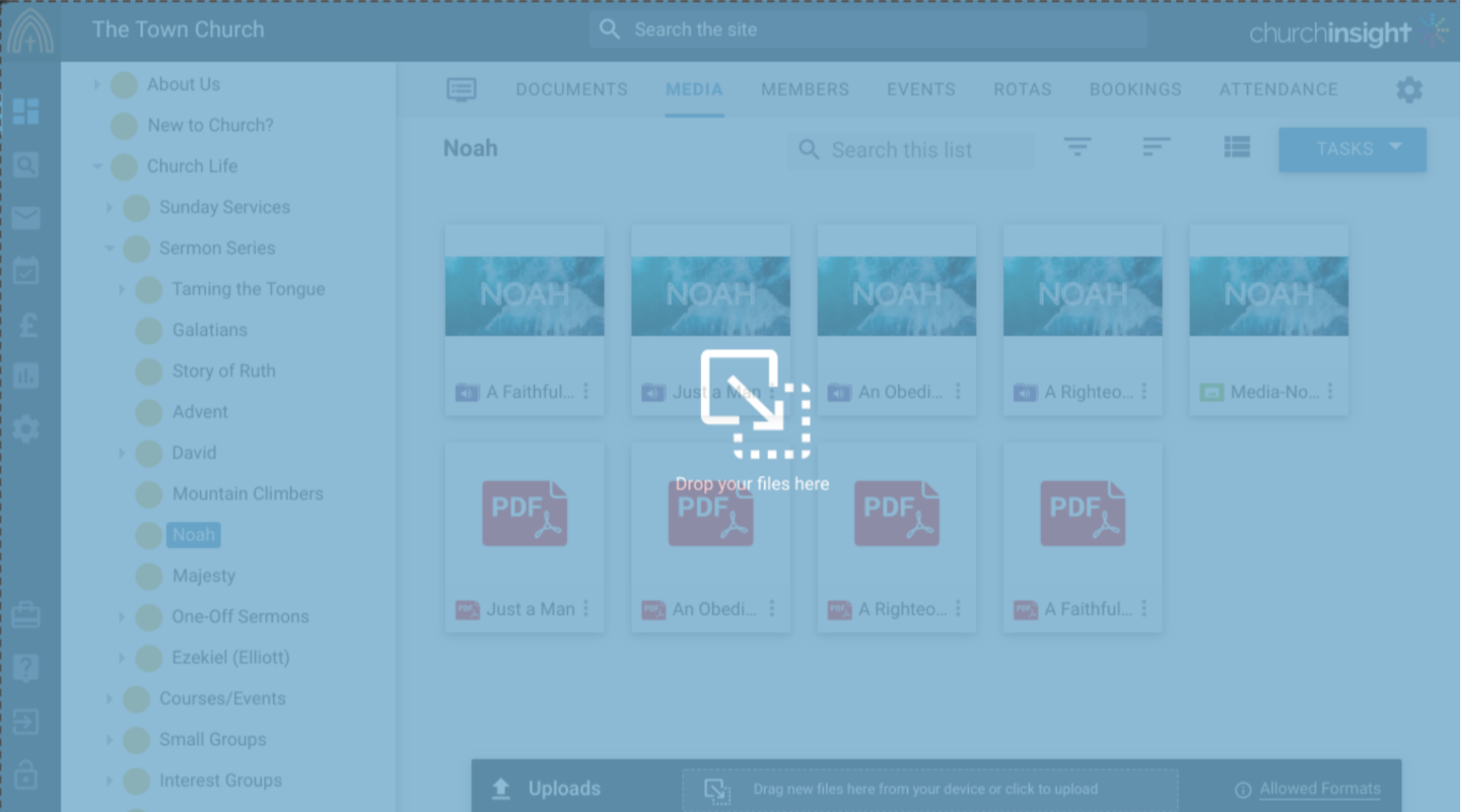 You can now drag files from your device and drop them straight into the Media tab of the Web Office, where all the necessary records will be automatically created. Of course, you can still update any details you need to.
You can now drag files from your device and drop them straight into the Media tab of the Web Office, where all the necessary records will be automatically created. Of course, you can still update any details you need to.
You might have video and audio recordings of your sermon, together with PDF sermon notes and small group notes and an image of the speaker. Select all these files and drag them into the Web Office together, and your Sunday sermon can be uploaded in one hit.
If you have already created a recording then you can drag additional files into the recording dialog.
Recording details populated from properties of your file
If you're uploading audio and video (of your sermons for example) then any meta data present in the file is used to populate corresponding fields in the Web Office. MP3 audio files, in particular, can contain a wealth of data about your file which your A/V team can fill in at the time of saving the file - including title, speaker, details and even artwork, which will automatically populate the summary image of a recording.
Include documents in your media recordings
One of our longest standing feature requests, you can now link document files into your recordings so that, for example, you can include sermon notes or small group notes along with the audio recording of your Sunday sermon. Just drag them into the recording or choose the icon next to the upload area if you want to attach an existing Web Office document. You can see a quick video demonstration of this here.
Re-order the files in a recording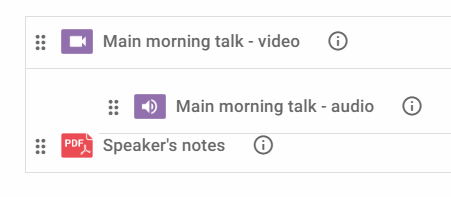
You can now change the order of the files in a recording, so that they appear as you want them to in the media player. You might want your HD video at the top as the default option, followed by an audio alternative, and then sermon notes at the bottom. Or you could even group a whole series of talks into one recording.
Introducing 'No Save Button'
Across the media tab we have eliminated the 'Save' button from all of our interfaces. Now, data is saved each time you leave a field that you have changed. We expect to roll this concept out to more areas of the system in the coming months so we would welcome your feedback.
A new simple image editor
Our smart phones are now taking brilliant photos but because they are such good quality, the files are usually much too large to be used on a website without some editing - and in any case you often need to crop or change the dimensions so that they fit properly on the page where you need them.
To help with this, we have built a simple image editor right into ChurchInsight, so you can upload your file straight from your device, then resize, rotate or crop as needed directly in the Web Office. We even have some preset sizes available for commonly used formats in ChurchInsight templates - such as Slideshow and Feature Images. You can see a quick video demonstration of this here.
Media folders now appear in the main tree
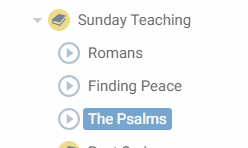 'Media' folders are simplified folders that can only hold uploaded audio, video, document files and images and exist to help you organise your media content without cluttering up the main group tree. Since we redesigned the Web Office, these folders haven't really found a logical place in the interface. In this release, we have added these folders back into the main tree - but they will only appear when you are on the Media tab (or picking media files), and they will appear at the top of the sub-tree for the group you are in. This frees up a lot of space in the main part of the screen as well as more logically presenting your current location in the group hierarchy.
'Media' folders are simplified folders that can only hold uploaded audio, video, document files and images and exist to help you organise your media content without cluttering up the main group tree. Since we redesigned the Web Office, these folders haven't really found a logical place in the interface. In this release, we have added these folders back into the main tree - but they will only appear when you are on the Media tab (or picking media files), and they will appear at the top of the sub-tree for the group you are in. This frees up a lot of space in the main part of the screen as well as more logically presenting your current location in the group hierarchy.
Other new media features and fixes
-
You can now additionally upload FLAC (audio) and WEBM (video) files.
-
We have removed all instances of the old Flash-based uploader. As well as uploading for media recordings, this includes template assets and CSV files for user imports. These both now use the new drag and drop method.
-
Recognising that many podcast apps will only choose one file for each recording, there's now an option in the podcast feed settings to include only the first file in a recording in the podcast media XML feed.
-
When embedding YouTube videos, you can now add links that have been generated with YouTube's 'privacy enhanced' mode switched on. These will have the domain youtube-nocookie.com
-
In the options for a media player module, you now have more flexibility over where the file comes from. Rather than having to choose a specific file, you can now choose the most recently published file from a particular group.
-
The group path wasn't appearing correctly for media folders in the main Web Office Search. While we were fixing that, we've added a little icon to media folders when they appear in the Search so that you can distinguish them from normal folders.
-
In the Web Office, you can now sort media by publish date.
-
When opening a document file from a media list module, the file will now open in a new browser tab.
-
To make an image responsive in the document editor (i.e. to have the image resize according to the screen size) you had to do some clever settings. Now there's just a checkbox (it's labelled "Responsive" - see what we did there?) in the image dialog, and it's checked by default because we think this is what most of you will want, most of the time.
Rota Enhancements
Updated Interface
To help make the interface more intuitive and pleasant to use, we have given the rota tab a spruce up. Here is how it looks for a basic Sunday Service rota.
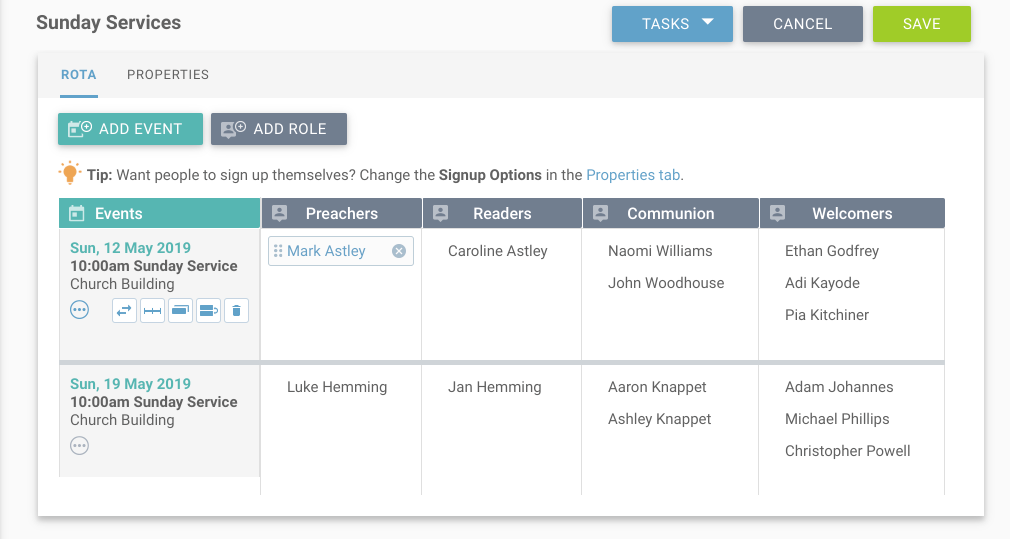
You can see in the image above that a few things have changed...
1) Our terminology has changed from “Rows and Columns” to “Events and Roles”. You can see the events on the left, in green and the roles people carry out at the top, in grey.
2) We have simplified what is shown for people by default, to just be their name. When you hover over them you will see a move icon showing you that you can drag and drop them to another event/role, or a delete icon to remove them from the rota.
3) To help new users get started with rotas we have added an icon  to show the additional tools available to speed up creating and editing rotas. When you hover over the icon you will see the other options available.
to show the additional tools available to speed up creating and editing rotas. When you hover over the icon you will see the other options available.
4) We have removed the extra ‘Add Event’ and ‘Add Role’ buttons from the edge of the last event/role to help the users focus more on the new coloured buttons at the top of the page.
5) Not shown in the image above, but a helpful improvement is that we have changed the colours of the cell when you drag and drop someone into a new event/role, to be green if there is no clash and red if there is a clash. This will help you to avoid clashes when editing a rota.
Member Sign-Ups
You can now allow people who have a login to sign up for rota roles themselves through your website. You also have the option to have members cancel their rota role.
 With both the options above enabled, you can effectively have ‘Rota Swaps’ by having members find someone to swap with, and each of them can make the necessary changes to their own roles. With both the options above enabled, you can effectively have ‘Rota Swaps’ by having members find someone to swap with, and each of them can make the necessary changes to their own roles. |
You can change the options for each individual rota as required, so nothing is ‘Church-wide’ to ensure you have the control you need.
When you enable ‘Signups’ you are able to set the amount of people who can be on that role. As you use the feature you will notice we have given helpful colour coded statuses as people and admins make changes and signups occur.
Who can sign up is also controlled within the rota properties, you can set it to be available members of the particular group the rota is in, or any member of your root group. If someone is not in your group and they sign up, you can choose to have them made members of that group.
We have also built in admin notifications so you can set an admin to receive an email when anyone signs up, or cancels a rota role.
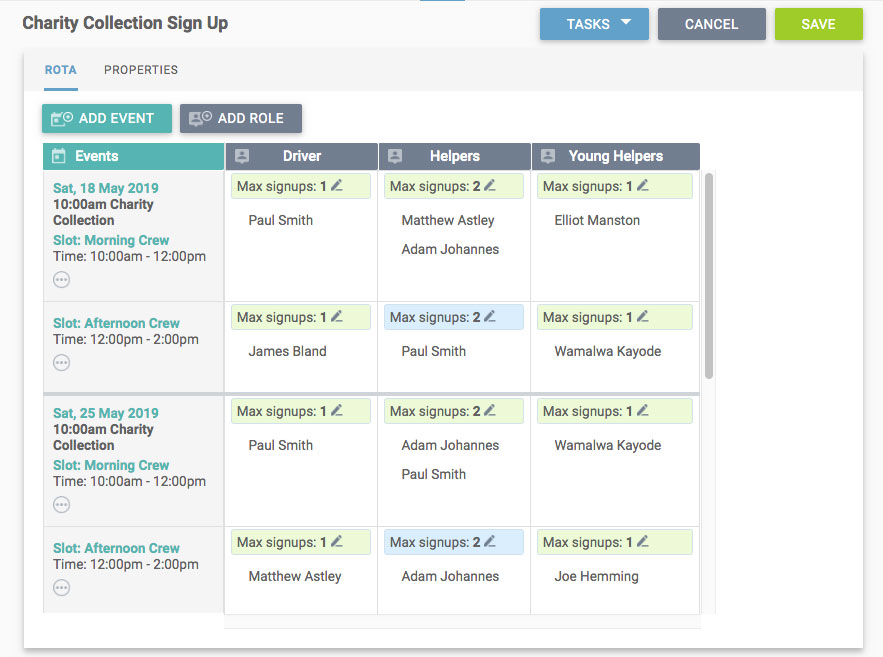
And for your users, we have added a new “My Signups” page where the can see a list of available rotas to sign up to and click on a rota to sign up.
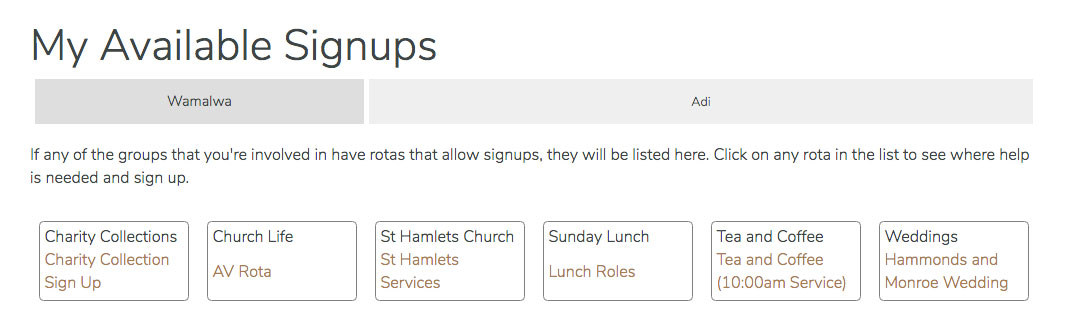
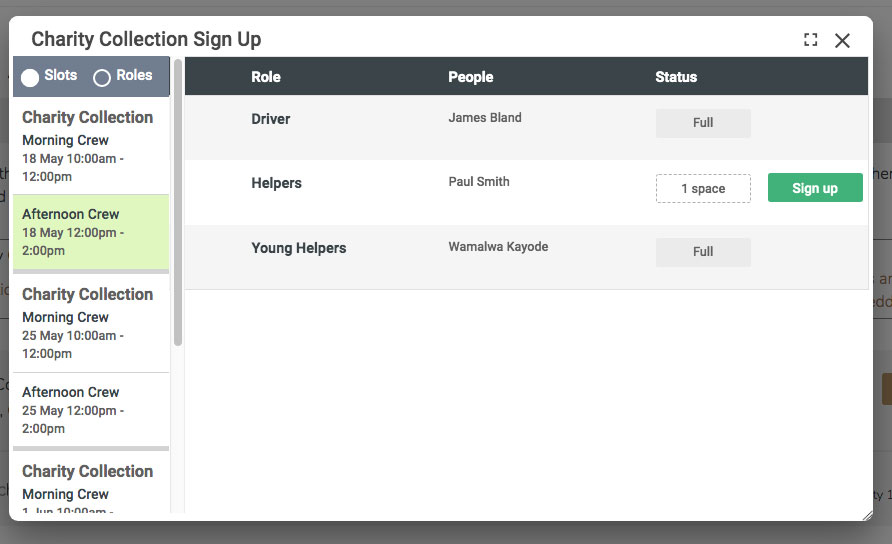
Event Splits, and Slots
You can now split events on a rota into two or more slots. For example, at a full day conference, you might have one volunteer team for the morning and one for the afternoon. Rather than having two separate events, you can now split your single existing event into morning and afternoon.
Each rota can split the same event differently, so each team can arrange their cover of the same event in whatever slots make most sense for them. You can also give each slot a label.
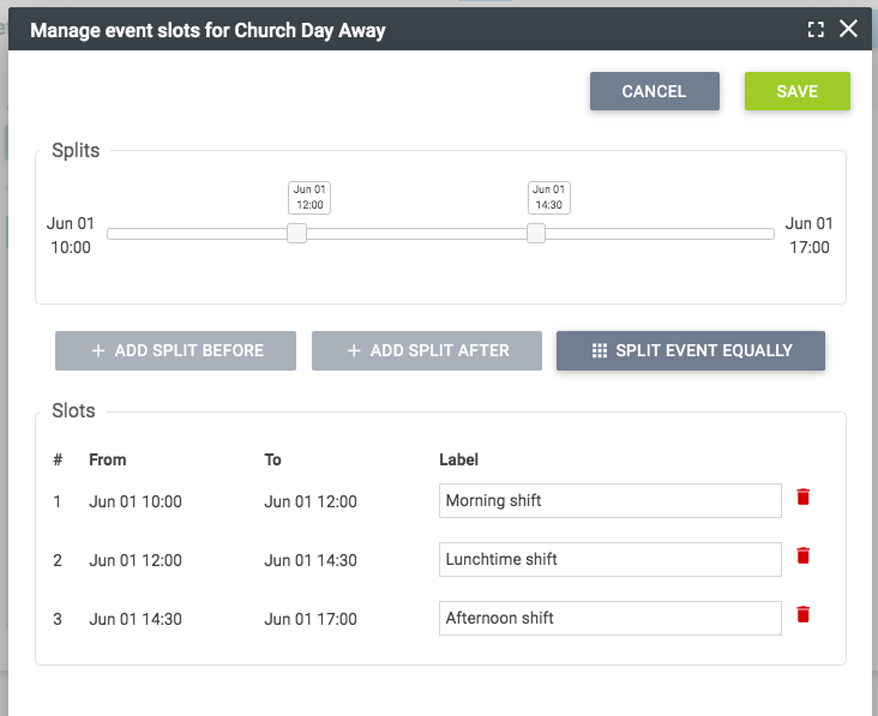
Classic Signup Sheets
As part of this release, we are deprecating classic signup Sheets, since the functionality is now replicated in rotas and is more flexible. You can continue to use your existing classic signup sheets, but you can no longer create new ones.
Other improvements and bug fixes
Saved queries are now summarised in English
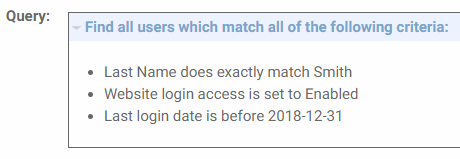 Summaries of saved queries had a bit of an oddity where the list of columns was displayed in code. Sometimes this gave you a reasonable approximation of what the columns were for, but other times it was somewhat meaningless. We've fixed this up and the column list now displays correctly in meaningful English
Summaries of saved queries had a bit of an oddity where the list of columns was displayed in code. Sometimes this gave you a reasonable approximation of what the columns were for, but other times it was somewhat meaningless. We've fixed this up and the column list now displays correctly in meaningful English
'Other' gender is now optional
In a previous release, we made specifying gender optional (rather than defaulting to male). At the same time, we introduced a third option that allowed users to specify 'Other' for gender. We received some feedback that some of you prefer not to offer this option for various reasons. It's now possible to remove the 'Other' option by going to Settings > Users > Address Book, and selecting the option which says "Hide 'Other' from available options in the gender dropdown". Anyone who currently has 'Other' set will continue to show this option until a different option is selected (you can use Query to find these records).
Directly log in from profile editor module
If you are using the profile editor module to register a new user, they can be automatically logged in, and redirected to a destination of your choice.
Session timeouts
We've made some improvements to ensure your session doesn't time out when you are still busy doing stuff on your site - and we've also added a warning popup that will alert you if your session has timed out so that you can log in again.
And also....
We're always looking for ways to make things better and we fix bugs as quickly as we can after they are discovered. This time we've ironed out all these issues:
-
We've removed some unnecessary space from the printable PDF version of the rota email
-
There were some inconsistencies in the way that browser tabs opened (or didn't) for the printable address book. We've made some improvements on this page to eliminate pop-ups (which could get blocked by browsers) and ensure that the behaviour is consistent across all the different formats of address book.
-
When configuring options for the dimensions of items in mini-layouts you can now leave the height blank which can make it easier to design responsive templates.
-
We've sorted out an issue of misaligned columns on the card transactions report and its export.
-
When viewing the breakdown of payouts in an online bank deposit you can now open the contents of the pop-up in a new browser tab to make it easier to print out the details.
-
If you set the link from an event to be an audio/video file, the link wouldn't work. We've fixed that.
-
In the event popup on the user-side calendar, we've changed the date format to include the day of the week.
-
When exporting a PDF of the calendar, some ampersands (&) would appear as an odd string of characters.
-
In a calendar module, you couldn't select events from the root group.
-
De-selecting the alternative address on a user record wouldn't actually remove the address, so the next time you came back to the record the address would reappear. It also wasn't possible to clear a date of birth once it was set. That's all sorted now.
-
A bug was preventing resource bookings being opened on the My Bookings page on the user-side.
-
You would get an error screen trying to access the Staff tab on the user-side organisation editor.
-
An error screen would also appear if you were trying to filter a user merge batch using unformatted phone numbers.
-
We've also made a change so that users with blank criteria values are ignored when creating a user merge batch. For example if you are looking to merge everyone with the same first name and phone number, we now ignore everyone who doesn't have a phone number set.
-
The default image size for shop item images is now a good deal larger.
-
Anyone who had rota permissions but not mailing permissions would get an error when trying to send an email to the participants on a rota. We've fixed this so that the mailing tasks are now correctly hidden from someone who does not have the requisite permission.
-
If you sent an email using the Send this user an email task on the user record, you couldn't always see the email you had sent in the mailing history.
-
We've increased the length of URLs that you can redirect to in the URL Configuration area of Settings.
-
To better protect accounts, you will now be asked to reset your password after too many failed login attempts.